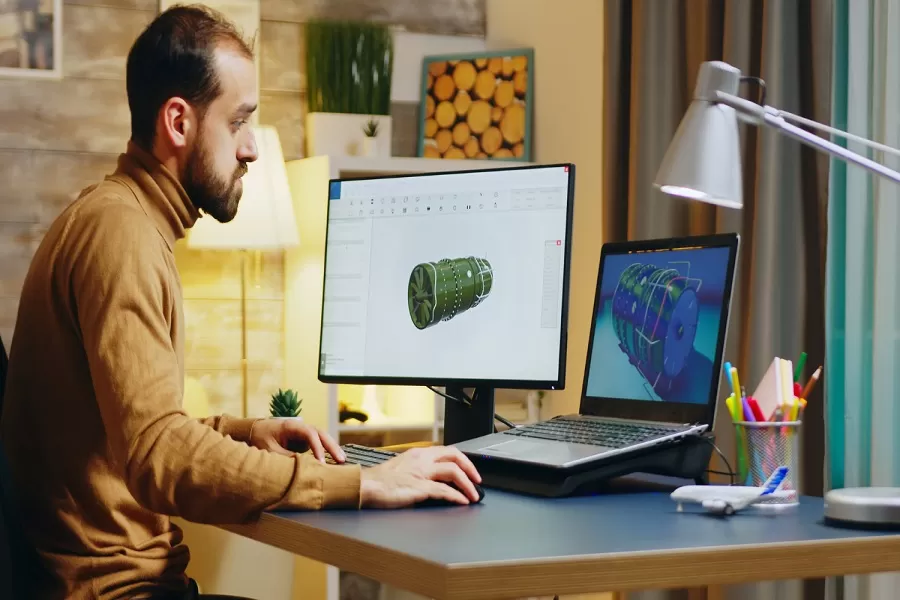When it comes to Computer-aided designing (CAD) and drafting, the devil lies in the details. Even a small mistake can lead to significant errors, costly reworks, and potential project delays. Whether you are a seasoned CAD drawing expert or an amateur, there are many mistakes that you may stumble upon when working with AutoCAD or other CAD drafting software.
Look at the most common CAD drafting mistakes made by designers and how you can avoid them. Let’s how many of these have you been guilty of?
|Check out: The Crucial Role of CAD Drafting in Creating Meticulous Construction Documentation|
1. Using incompatible formats when exchanging 2D CAD drawings
Different CAD software come with different features, file extensions, and compatibility options. This significantly impacts how drawings are displayed, edited, and saved. For example, if you use AutoCAD and your partner uses MicroStation, you may encounter issues with fonts, layers, dimensions, or references. These discrepancies can lead to misinterpretations, errors, and increased project timelines.
How to avoid the problem: Establish a common format that both parties can use and access. Formats such as DWG, DXF, or PDF are widely recognized and supported across various platforms. Make sure you use common standards for layers, line types, and text styles as well as tools and plugins that are designed for cross-platform compatibility.
Keeping an open line of communication with your partners can also help you keep your project on track and error-free.
2. Version Incompatibility
One of the most common issues faced by CAD users is version incompatibility. CAD software come in different versions; all of which may not support all features or file formats. So if you are using a newer version of AutoCAD, the drawings that you’ve created may not open correctly in an older version that your client might be using. This causes loss of data or formatting errors.
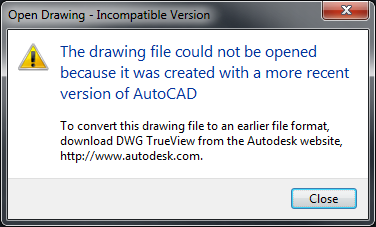
How to avoid the problem: Make sure that you find out the CAD software version that the customers are using. If this is not possible, save files in a format that is compatible with older versions or use the software’s compatibility mode if available.
3. Not Following Customer Template and Instructions
Many clients follow specific templates for their CAD projects. They follow specific Drawing templates, naming conventions, tags, and labels. Ignoring or misinterpreting them can lead to non-compliance, reworks, and client dissatisfaction.
How to avoid the problem: Always listen to your customer. Ask them about their requirements and understand the templates and instructions they want you to follow before starting a project. Set up a checklist to ensure all client-specific requirements are met. Also, regularly communicate with the client to clarify any uncertainties or ambiguities in their instructions.
4. Design Overload
One of the biggest mistakes that CAD designers often make is that they overload their design with details in the form of symbols. While details do add value and are important for accurate project completion, too many details in a single design (especially a small one) might be difficult to comprehend.
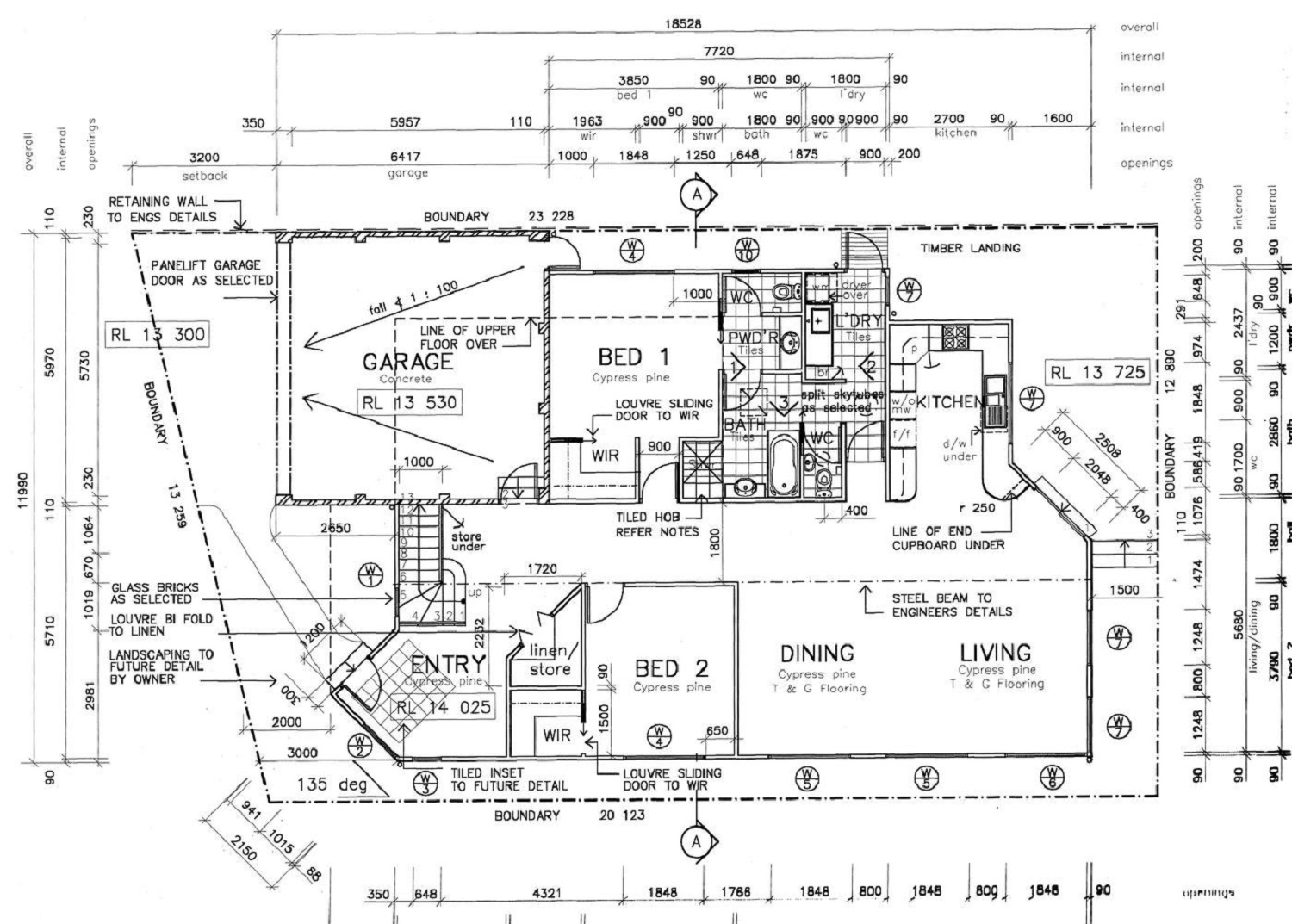
How to avoid the problem: Instead of adding all the details in one single design, break your drawings into parts and create detailed shop drawings for each part. This way, you can easily understand all the design elements in your design.
5. Not Automating Tasks
CAD drafting can often get repetitive and monotonous. Certain routine tasks like drawing, cleaning unused data, saving copies, and closing files can quickly add up to the list and can take away time from more critical and creative aspects of your work, leading to mistakes.
How to avoid the problem: Automate routine tasks to save time and effort. CAD systems offer the ability to “record” routine tasks into a macro or script. Automating these tasks can help you streamline your workflow and reduce errors. You can free up your time for more complex and engaging aspects of CAD drafting.
6. Ignoring Standards and Conventions
Standards ensure clarity and consistency in the presentation of CAD drawings – adhering to them is important! CAD conventions cover various aspects such as units, scales, symbols, annotations, colors, layers, and naming conventions. Designers must not ignore them as it can lead to confusion and errors and may compromise the integrity of the project.
How to avoid the problem: Always follow the relevant standards and conventions for your project, industry, or organization. Partner with a professional CAD drafting services provider to ensure your drawings meet the highest standards of clarity, consistency, and professionalism.
7. Inconsistency in Dimension Data and Tolerances
Dimensions play a major role in drawing. They help in determining machining operations, raw materials needed, space occupation, and more. Often, drawings are created in parts by different teams of engineers. If each team member follows different standards, the result can deviate from the original designs, leading to wasted time, resources, and missed deadlines.
How to avoid the problem: To ensure accuracy and consistency, use smart dimensioning in AutoCAD. It allows design engineers to clearly define dimensions, surfaces, and shapes. This guarantees 100% accurate communication of design intent to the shop floor. Here are some standard ways to show the dimensions of various geometries:
Linear Dimensions: Use it for straight lines, showing exact lengths between two points.
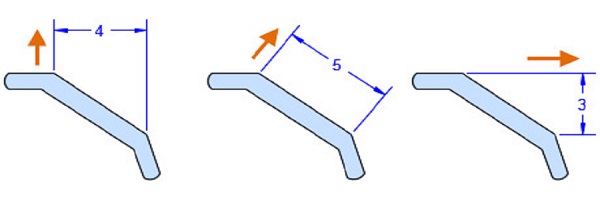
Radial Dimensions: Ideal for circles and arcs, indicating radius and diameter.
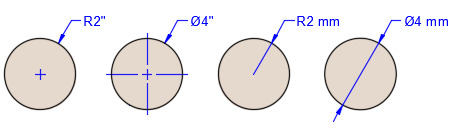
Angular Dimensions: Show angles between two lines or surfaces.
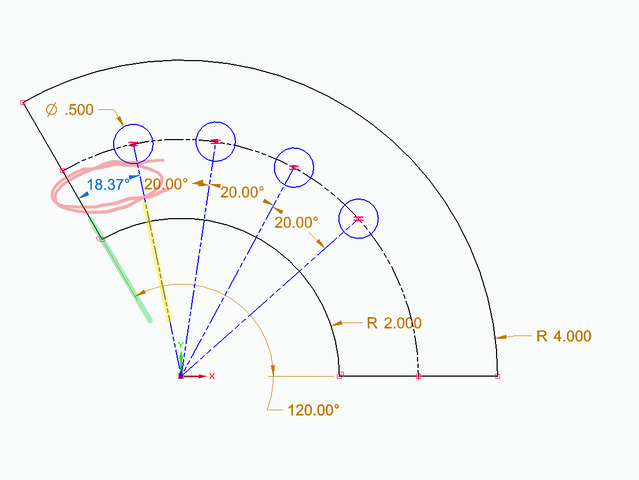
Ordinate Dimensions: Useful for defining coordinates of features relative to a datum point.
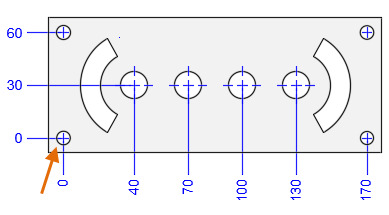
Baseline Dimensions: Provide measurements from a common baseline, ensuring uniformity.
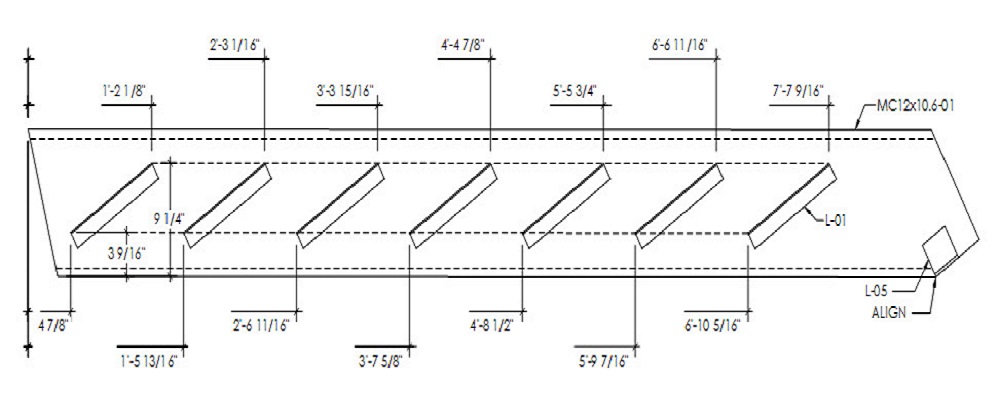
By following these standards, engineers can create precise and unambiguous drawings that align with the intended design. They can help you streamline the manufacturing process and enhance efficiency.
8. Not Paying Attention to Line Weights
Another mistake in CAD drafting is neglecting line weights. Line weights, or the thickness of lines, are crucial for conveying different types of information in a drawing. They help distinguish between various elements such as borders, dimensions, and annotations, ensuring clarity and readability. Neglecting line weights can lead to confusion and misinterpretation of the drawing. For example, without proper line weight differentiation, it’s hard to distinguish between a boundary line and a dimension line, which can cause errors in the construction or manufacturing process.
How to avoid the problem: To avoid this issue, always assign appropriate line weights to different elements in your CAD drawings. This is where Layers come in handy. Layers in your CAD software to manage line weights effectively. Assign different line weights to different layers to maintain consistency.
Also, regularly review your drawings to check the clarity of line weights and make necessary adjustments before finalizing.
By paying attention to line weights, you can enhance the readability and accuracy of your drawings.
9. Drawing at the Wrong Angle
Creating drawings at incorrect angles can lead to significant issues down the line. It can lead to misalignments, faulty measurements, and incorrect part orientations. This mistake can result in components that don’t fit together properly, leading to costly rework, wasted materials, and project delays.
How to avoid the problem: To avoid this issue, follow these steps:
Use Grids and Snaps: Enable grid lines and snapping features in your CAD software to help you maintain accurate angles and alignments. These tools can guide your drawing process and prevent inadvertent mistakes.
Set Up UCS (User Coordinate System): Customize the UCS to align with the main axes of your project. It ensures that your drawing plane matches the intended orientation.
Angle Measurements: Use precise angle measurement tools to verify the angles of lines and shapes in your drawing. This verification can catch errors early and prevent misinterpretations.
Reference Geometry: Utilize reference geometry, such as construction lines or guides, to maintain correct orientations throughout your drawing. These references can serve as checkpoints to ensure consistency.
Rotation Tools: Make use of rotation tools in your CAD software to adjust and correct any elements drawn at the wrong angle. This feature allows you to realign parts without redrawing them entirely.
By following these steps, you can improve the accuracy of your designs, minimize errors, and ensure smooth project execution.
Wrapping It Up
Mistakes while creating CAD drawings can lead to inconsistencies and costly project overruns. By following good design practices and making conscious efforts, these mistakes can be avoided. Follow the above-mentioned tips or hire experienced CAD experts to create error-free designs and drafts for your next project.
|Also Read: Want to Hire Freelance CAD Design Experts? Here’s What You Need to Know |
At Enginerio, we provide expert CAD design and drafting services to help designers, drafters, and engineers complete their projects accurately and efficiently. Our team of skilled professionals uses advanced CAD software and adheres to industry standards to deliver high-quality, precise, and reliable designs quickly and in the most cost-effective manner. Contact us today to learn how we can assist you in achieving your project goals with flawless CAD solutions.